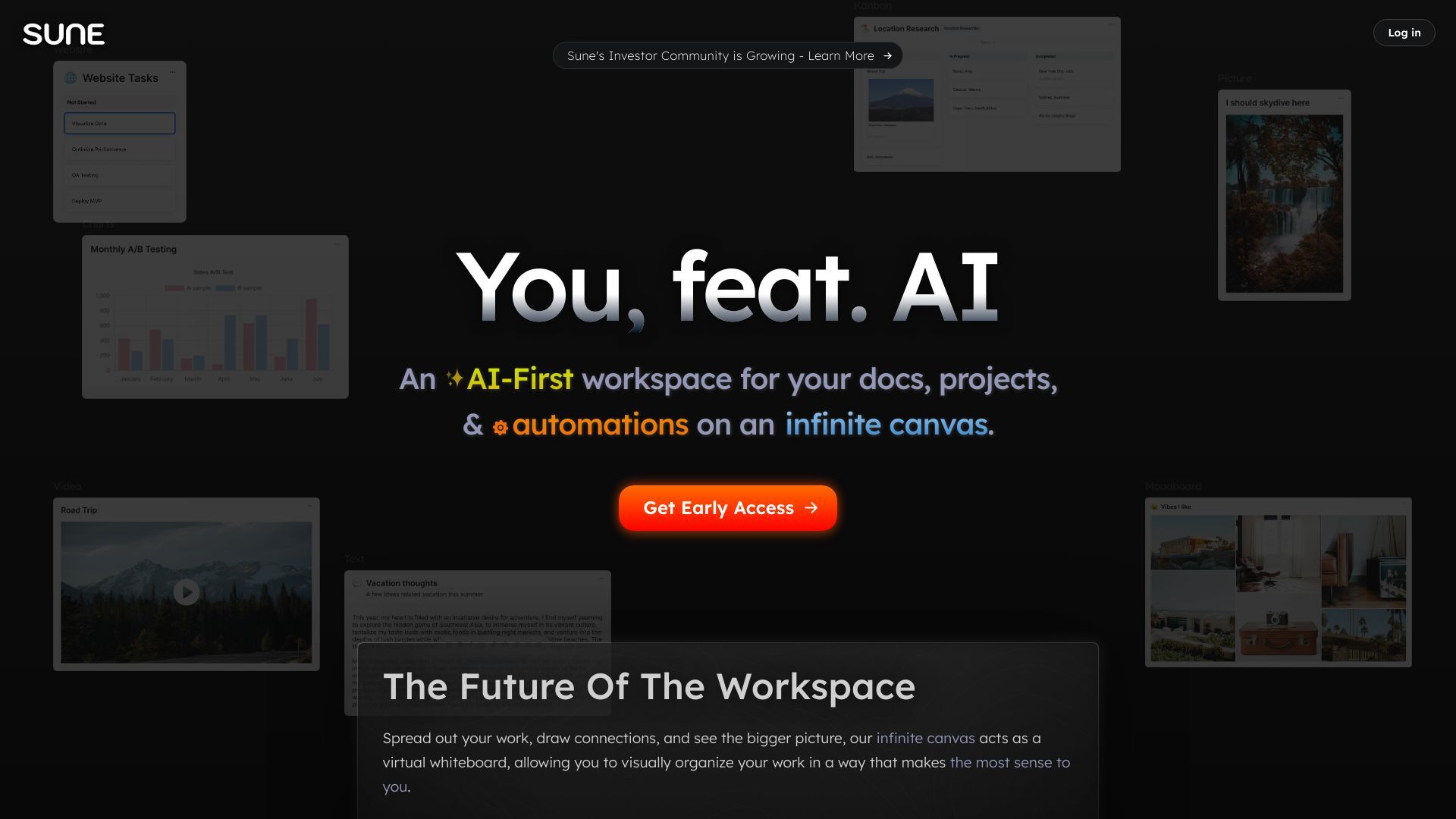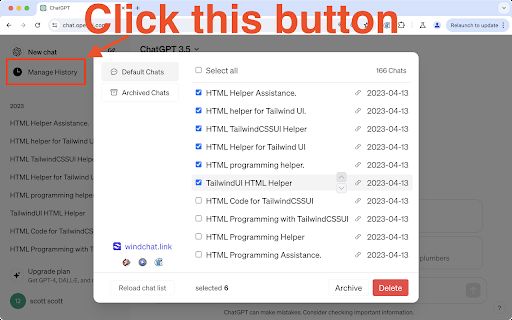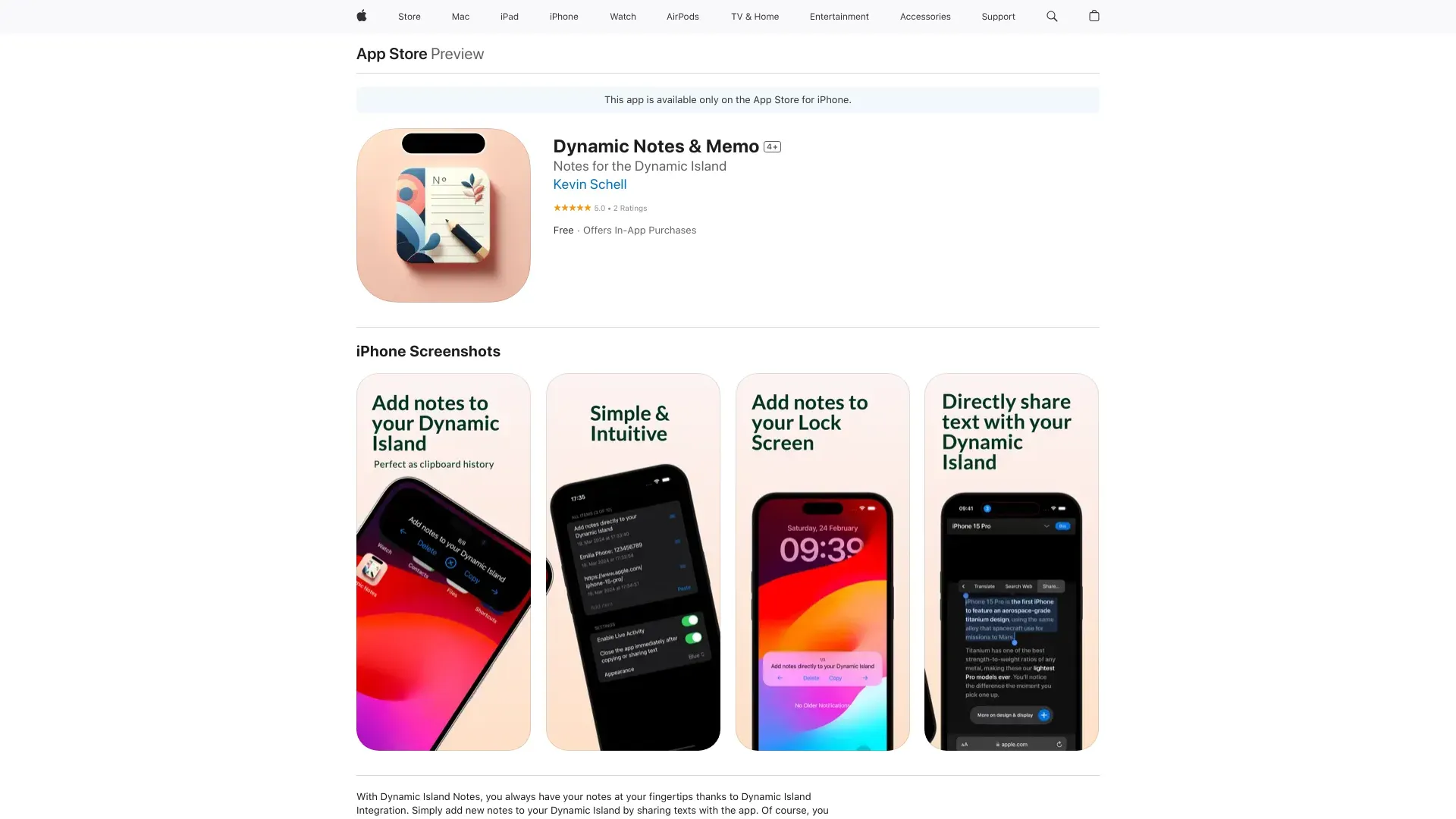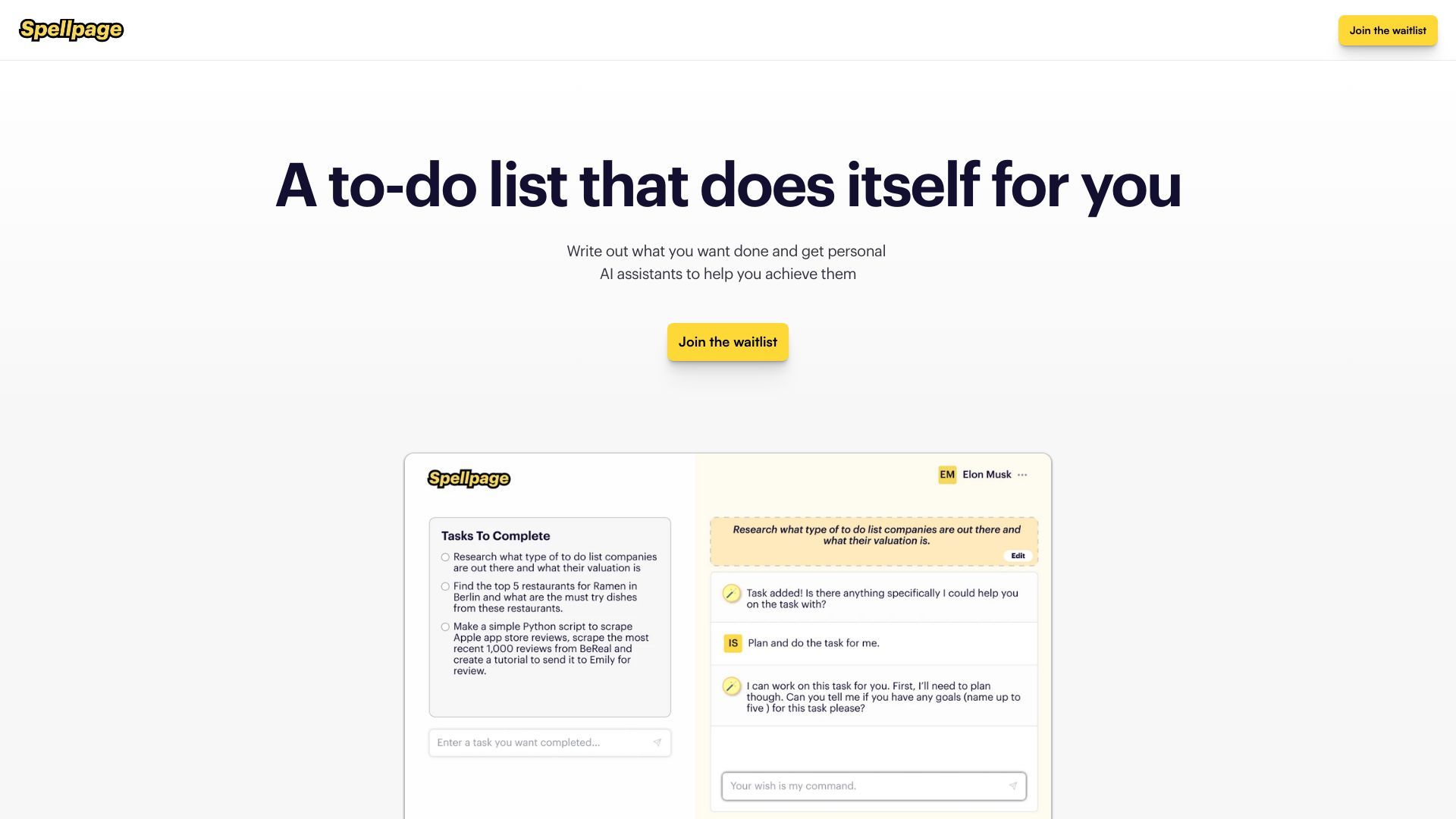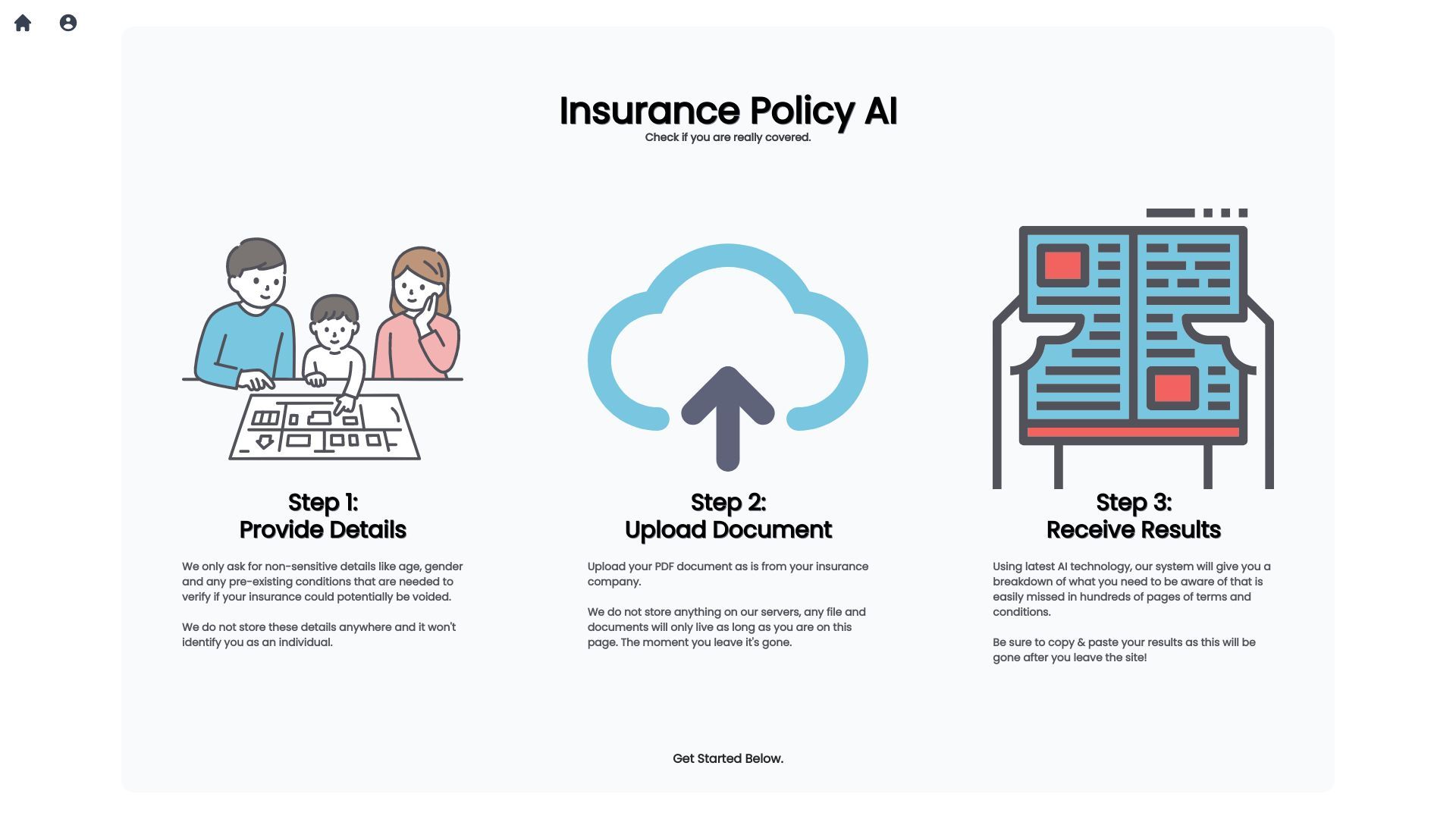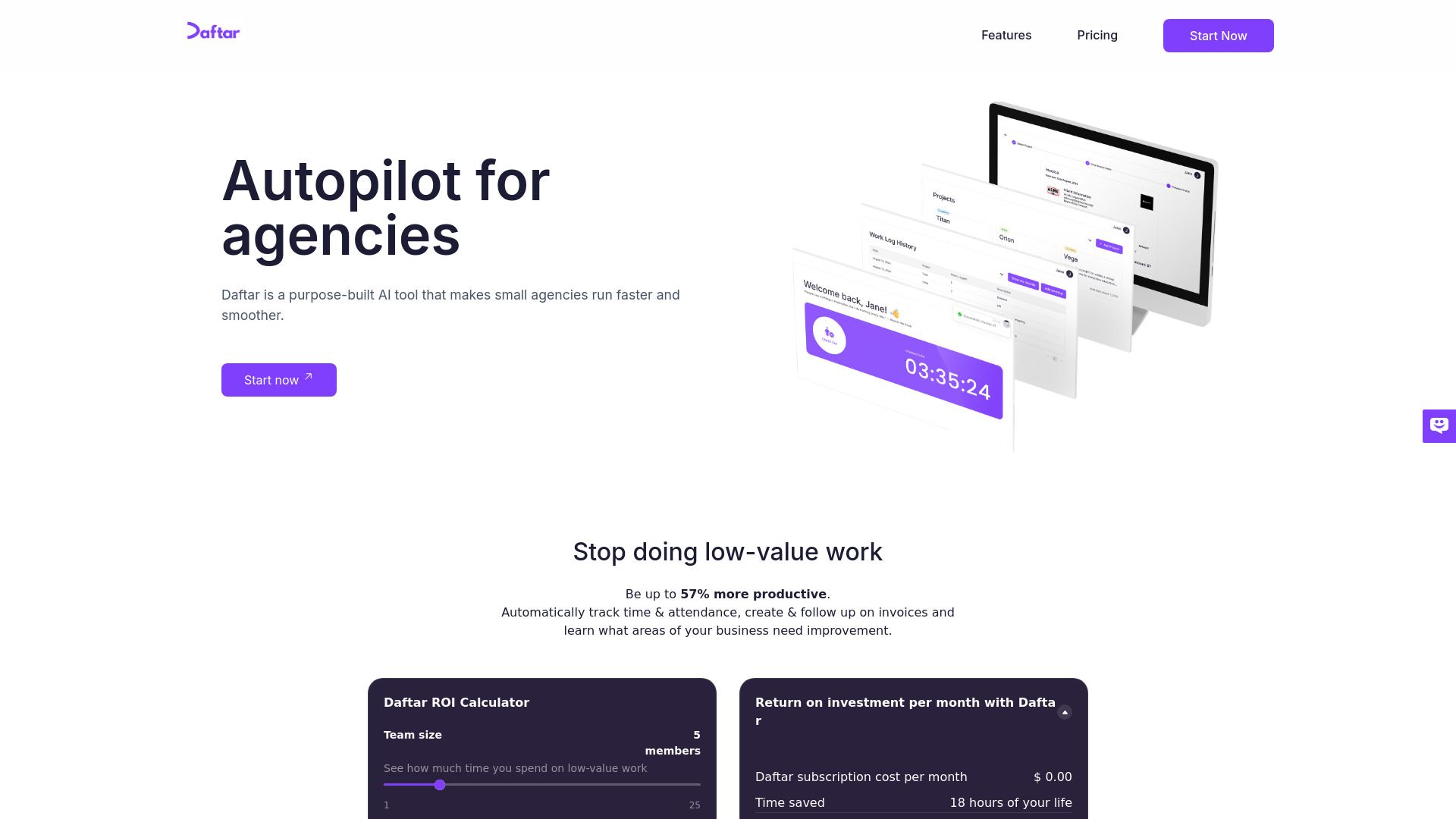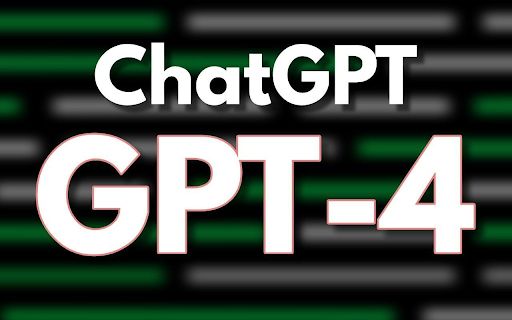
ChatGPT Sidebar
4.1
ADVERTISEMENT
-
Introduction:AI-driven Chrome extension for fast browsing support.
-
Category:Productivity
-
Added on:Oct 22 2023
-
Monthly Visitors:0.0
-
Social & Email:—
ADVERTISEMENT
ChatGPT Sidebar: An Overview
ChatGPT Sidebar is an AI-driven Chrome extension designed to enhance your browsing experience by providing instant assistance. This tool allows users to engage with an AI assistant directly from the sidebar of their browser, eliminating the need to navigate to external websites or tabs for help.
ChatGPT Sidebar: Main Features
- Sleek Design: Integrates smoothly into the Chrome browser without being intrusive.
- Easy Access: Quickly obtain answers by clicking on the ChatGPT icon.
- Smart and Adaptable: Assists with research and inquiries while learning from user interactions.
- Personal Guide: Provides immediate clarifications for complex terms or articles.
- Privacy and Security: Ensures encrypted chats, with no storage or external use of interactions.
- Customization: Tailors to user preferences for appearance and offline drafting options.
- Constant Updates: Regularly enhances features and performance for users.
- Community and Collaboration: Connects users globally to share experiences and insights.
- Great for Teamwork: Offers collaboration features and integrates seamlessly with Google Workspace.
- Blessing for Students: Transforms academic assistance by providing comprehensive explanations and language support.
ChatGPT Sidebar: User Guide
- Navigate to the Chrome Web Store and search for the ChatGPT Sidebar extension.
- Click "Add to Chrome" to install the extension in your browser.
- Once installed, activate the sidebar by pressing the 'Alt' and 'C' keys simultaneously.
- Start a conversation with the AI assistant to receive instant help and insights as you browse.
- Utilize the various features to customize your experience and get tailored support.
ChatGPT Sidebar: Use Cases
- Obtaining quick insights and assistance while browsing.
- Researching and discovering relevant information.
- Collaborating with teams and utilizing Google Workspace.
- Providing support to students with explanations and language assistance.
ChatGPT Sidebar: User Reviews
- "ChatGPT Sidebar has completely transformed my research process. The instant help is invaluable!" - Emily R.
- "I love how easy it is to get answers without leaving my current page. A must-have for every student!" - Alex T.
- "The integration with Google Workspace is seamless. It truly enhances teamwork!" - Raj P.
- "Privacy features are a big plus for me. I feel secure using this extension." - Sarah M.
FAQ from ChatGPT Sidebar
What steps do I follow to set up the ChatGPT Sidebar?
To set up the ChatGPT Sidebar, navigate to the Chrome Web Store and enter 'ChatGPT Sidebar' in the search bar. Once you find it, simply click on 'Add to Chrome' to begin the installation process.
Is it possible to utilize ChatGPT Sidebar in browsers other than Chrome?
Currently, the ChatGPT Sidebar is exclusively designed as an extension for the Chrome browser, and it is not available for use in other web browsers.
How does ChatGPT Sidebar maintain user privacy and security?
The ChatGPT Sidebar employs encryption for all communications, ensuring that your interactions remain confidential. Furthermore, it does not retain or utilize your data beyond the session.
Do I need to pay to access ChatGPT Sidebar?
No, the ChatGPT Sidebar is completely free for users who operate on the Chrome browser.
Open Site
Latest Posts
More
-
 Discover 10 Groundbreaking AI Image Generators Transforming ArtistryThe integration of artificial intelligence (AI) into various technological domains has fundamentally shifted how we approach content creation. One of the most exciting applications of AI today is in image generation. These AI tools can create highly detailed and realistic images, offering countless possibilities for digital artists, marketers, and developers. Below is an extensive exploration of 10 innovative AI image generators that you need to try, complete with the latest data and user feedback.
Discover 10 Groundbreaking AI Image Generators Transforming ArtistryThe integration of artificial intelligence (AI) into various technological domains has fundamentally shifted how we approach content creation. One of the most exciting applications of AI today is in image generation. These AI tools can create highly detailed and realistic images, offering countless possibilities for digital artists, marketers, and developers. Below is an extensive exploration of 10 innovative AI image generators that you need to try, complete with the latest data and user feedback. -
 7 Game-Changing AI Tools to Transform Your Business Operations in 2024In the fast-paced world of business, staying ahead of the competition demands cutting-edge technology and innovative solutions. As we approach 2024, the integration of Artificial Intelligence (AI) tools has become an indispensable strategy for enhancing efficiency, increasing profitability, and streamlining operations. This article will introduce seven top AI business tools that can significantly boost your business operations in the upcoming year.
7 Game-Changing AI Tools to Transform Your Business Operations in 2024In the fast-paced world of business, staying ahead of the competition demands cutting-edge technology and innovative solutions. As we approach 2024, the integration of Artificial Intelligence (AI) tools has become an indispensable strategy for enhancing efficiency, increasing profitability, and streamlining operations. This article will introduce seven top AI business tools that can significantly boost your business operations in the upcoming year. -
 Discover the Top AI Image Generators of 2024Artificial Intelligence (AI) continues to revolutionize various industries, including digital art and design. The advent of AI-powered image generators has opened up a world of possibilities for artists, designers, and content creators. These tools are not just for professionals; even hobbyists can now create stunning visuals with minimal effort. As we move into 2024, several AI image generators stand out with their advanced features, user-friendly interfaces, and impressive outputs. Here are our top picks for the best AI image generators of 2024, enriched with the latest data, expert insights, and real user reviews.
Discover the Top AI Image Generators of 2024Artificial Intelligence (AI) continues to revolutionize various industries, including digital art and design. The advent of AI-powered image generators has opened up a world of possibilities for artists, designers, and content creators. These tools are not just for professionals; even hobbyists can now create stunning visuals with minimal effort. As we move into 2024, several AI image generators stand out with their advanced features, user-friendly interfaces, and impressive outputs. Here are our top picks for the best AI image generators of 2024, enriched with the latest data, expert insights, and real user reviews. -
 Top 8 AI Tools for Mastering Learning and EditingIn the fast-paced, digital-first world we live in, leveraging Artificial Intelligence (AI) tools has become crucial for enhancing learning and productivity. Whether you are a student trying to grasp complex concepts or a professional aiming to optimize your workflow, AI tools offer a myriad of features to help achieve your goals efficiently. Here, we present the best eight AI learning and editing tools for students and professionals, highlighting their unique features, user feedback, and practical applications.
Top 8 AI Tools for Mastering Learning and EditingIn the fast-paced, digital-first world we live in, leveraging Artificial Intelligence (AI) tools has become crucial for enhancing learning and productivity. Whether you are a student trying to grasp complex concepts or a professional aiming to optimize your workflow, AI tools offer a myriad of features to help achieve your goals efficiently. Here, we present the best eight AI learning and editing tools for students and professionals, highlighting their unique features, user feedback, and practical applications. -
 Best 6 AI Marketing Tools to Skyrocket Your CampaignsIn the modern digital landscape, businesses continuously seek innovative methods to enhance their marketing campaigns and achieve substantial growth. The integration of artificial intelligence (AI) in marketing has revolutionized the way companies analyze data, understand their audience, and execute their strategies. Here, we explore the six best AI marketing tools that can dramatically elevate your marketing campaigns.
Best 6 AI Marketing Tools to Skyrocket Your CampaignsIn the modern digital landscape, businesses continuously seek innovative methods to enhance their marketing campaigns and achieve substantial growth. The integration of artificial intelligence (AI) in marketing has revolutionized the way companies analyze data, understand their audience, and execute their strategies. Here, we explore the six best AI marketing tools that can dramatically elevate your marketing campaigns. -
 Top Speech-to-Text Apps for 2024As artificial intelligence (AI) continues to evolve, speech-to-text (STT) technology has seen significant advancements, streamlining various facets of both personal and professional communication. STT applications transform spoken language into written text, benefiting a wide range of users including journalists, business professionals, students, and individuals with disabilities. In this article, we will explore the top speech-to-text apps available in 2024, leveraging the latest data, features, and customer reviews to provide a comprehensive overview.
Top Speech-to-Text Apps for 2024As artificial intelligence (AI) continues to evolve, speech-to-text (STT) technology has seen significant advancements, streamlining various facets of both personal and professional communication. STT applications transform spoken language into written text, benefiting a wide range of users including journalists, business professionals, students, and individuals with disabilities. In this article, we will explore the top speech-to-text apps available in 2024, leveraging the latest data, features, and customer reviews to provide a comprehensive overview.